Requirements #
- A working internet connection
- At least 50GB of storage, depending on the Fortnite season
- Knowledge of your pc password
If you want to install Fortnite on iOS with the help of a PC, this is not what you're looking for! Go to iOS Installation (PC required) for more details
Video Tutorial #
Getting started #
To play EZFN, you firstly need to install our launcher. To do so, click the Download below and follow the installation steps provided by the installer.
Logging in #
On the launcher, click on the dropdown on the top left and select "OG Fortnite"
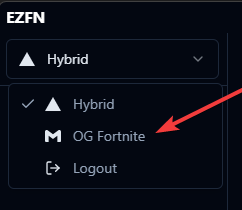
You will be prompted to login or register with your email
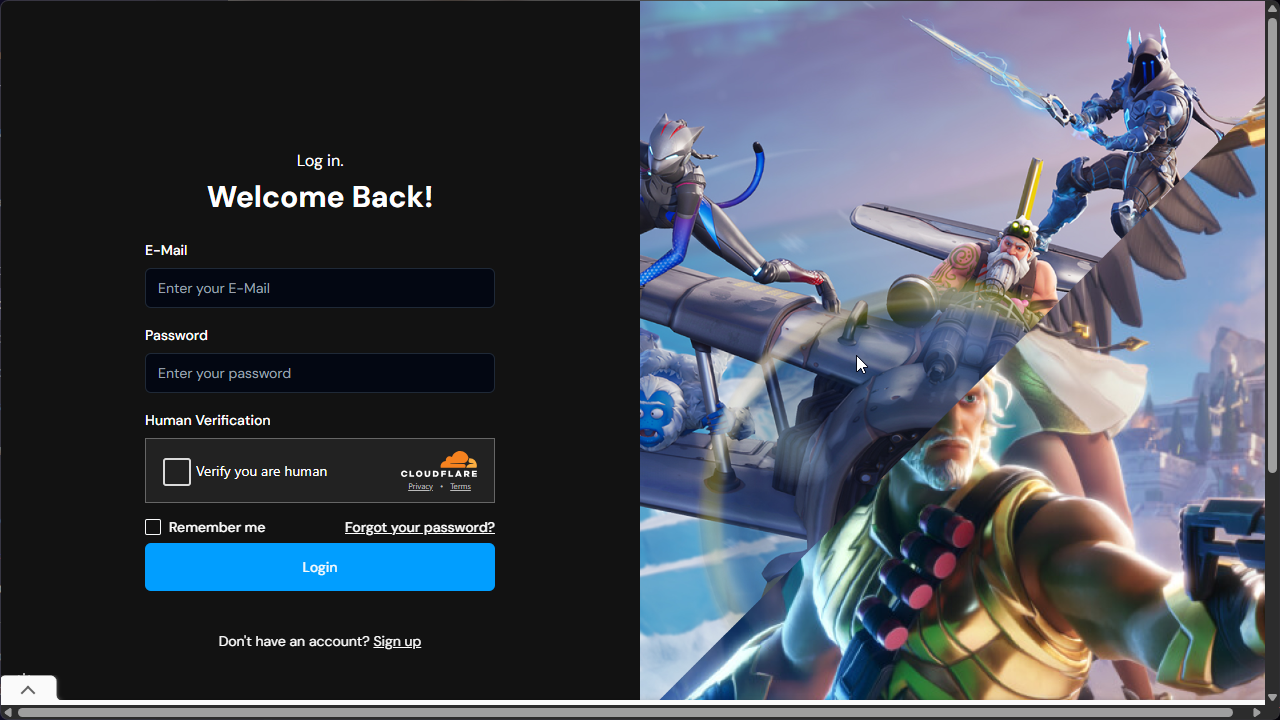
Downloading Fortnite #
Now, you have to download fortnite.
To do so, click on the Download tab and Click "Download" near the Fortnite Version you want to play
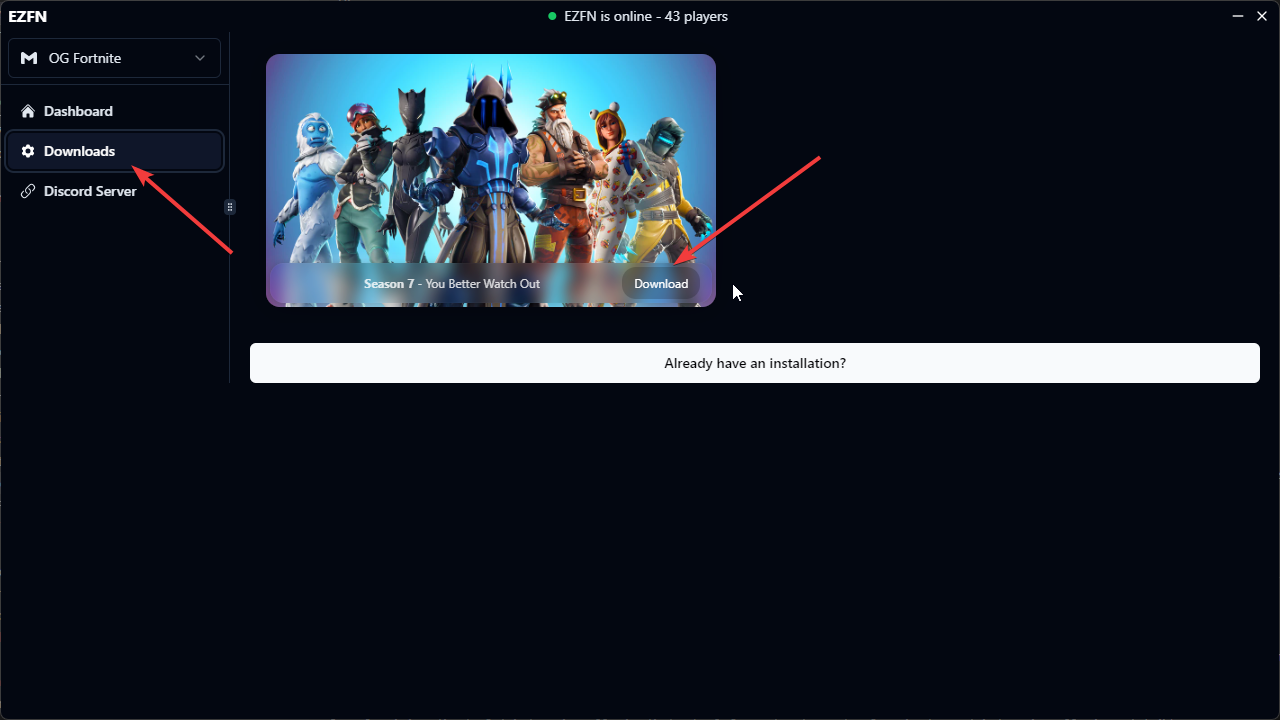
You can leave the default settings unless you want to install Fortnite on another disk ( to do so, click the folder icon and select the folder you want to use )
Click "Start the Download" and wait for it to complete ( it might take some time depending on your internet speed )!
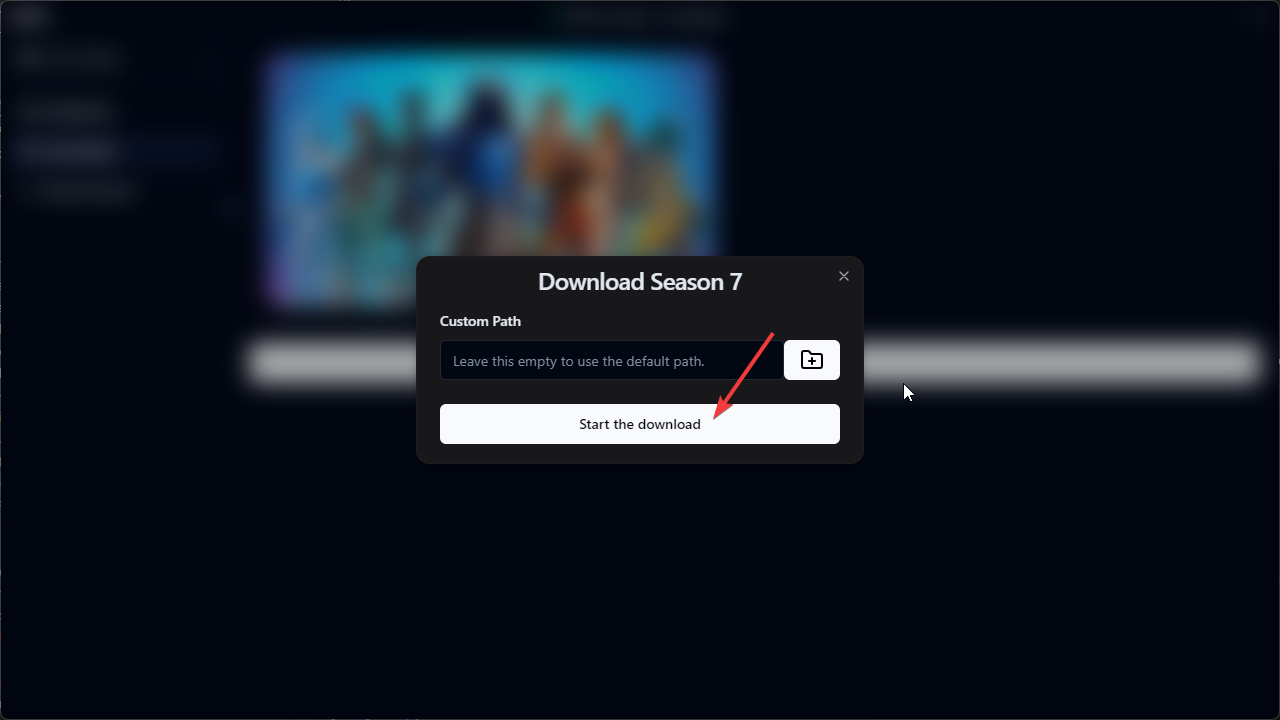
That's it! You can now go back to the Dashboard and click "Play" to enjoy EZFN <3
Issues #
- My browser blocks the download saying it's a virus
EZFN is not a virus, but due to the fact that we replace some Fortnite files, some antiviruses flags us as a virus.
To fix this, just right click on the download text and select "Save link as"
- My game crashes when the loading screen is about to end
This means that your files are corrupted. To solve this, on the launcher Dashboard, click the 3 dots -> Verify Files and wait for the process to finish.
- I get an Unreal Engine 4 crash
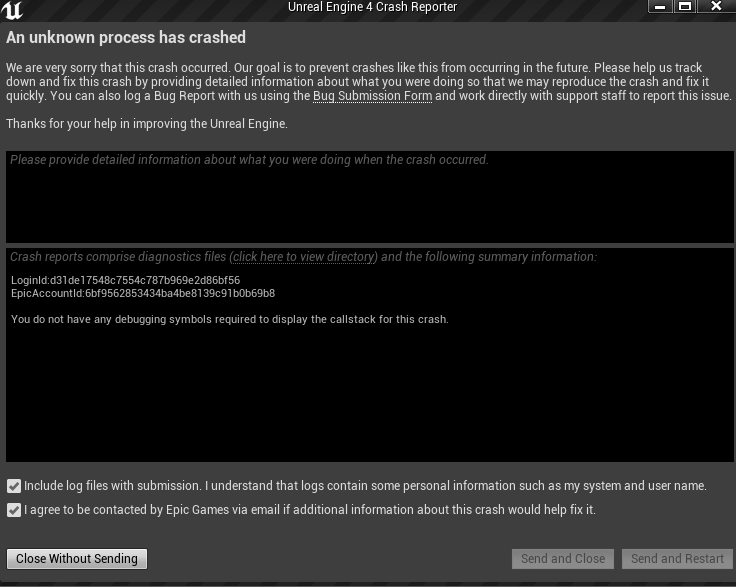
This likely means that your files are corrupted. To solve this, on the launcher Dashboard, click the 3 dots -> Verify Files and wait for the process to finish.
- I can't hear any audio when I join a game!
You likely have Visual Sound Effects enabled: back then, having Visual Sound Effects enabled meant that the normal game audio would get disabled.
To fix this, disable Visual Sound Effects.
- I can't hear any audio even in the lobby!
To fix this, download and install DirectX Web
- I get an anticheat error even tho I'm not cheating!
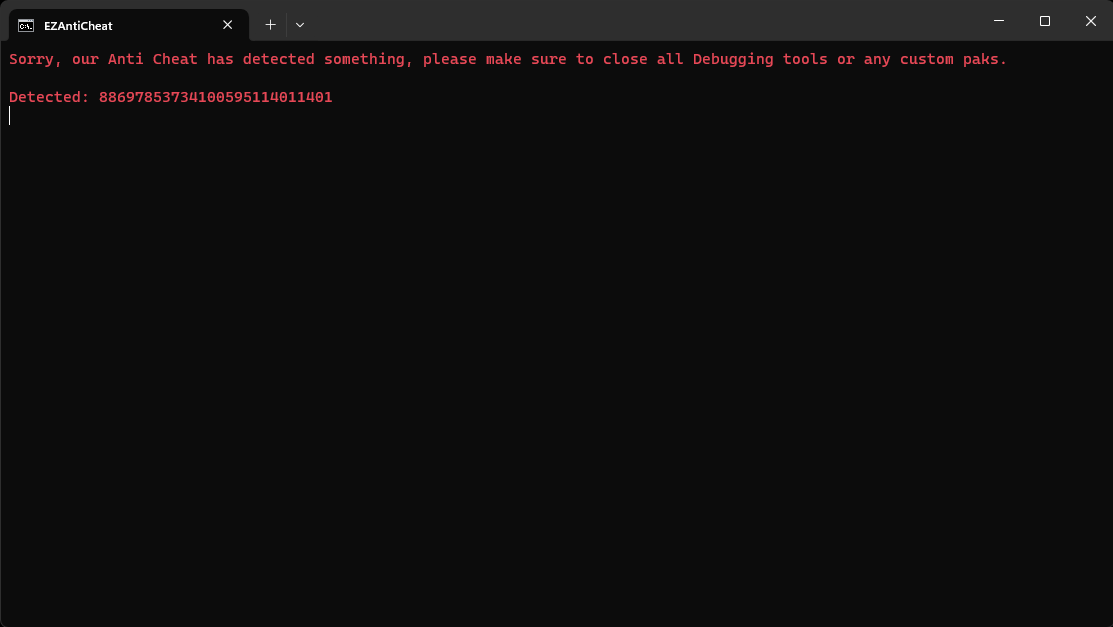
AntiCheat Errors might come for a lot of reasons, but you can try these simple steps yourself before asking for support in the discord server:
- Close applications that offer overlay features such as Overwolf
- If you are using OBS, avoid using "Game Capture" as the capture mode for Fortnite
- Close as many apps as you can, one might be interfering with the game unintentionally
- In the launcher, press the 3 dots and Verify Files
If none of the previous solution work, ask for support in the Discord Server "support" channel by including the "Detected" numbers in your message