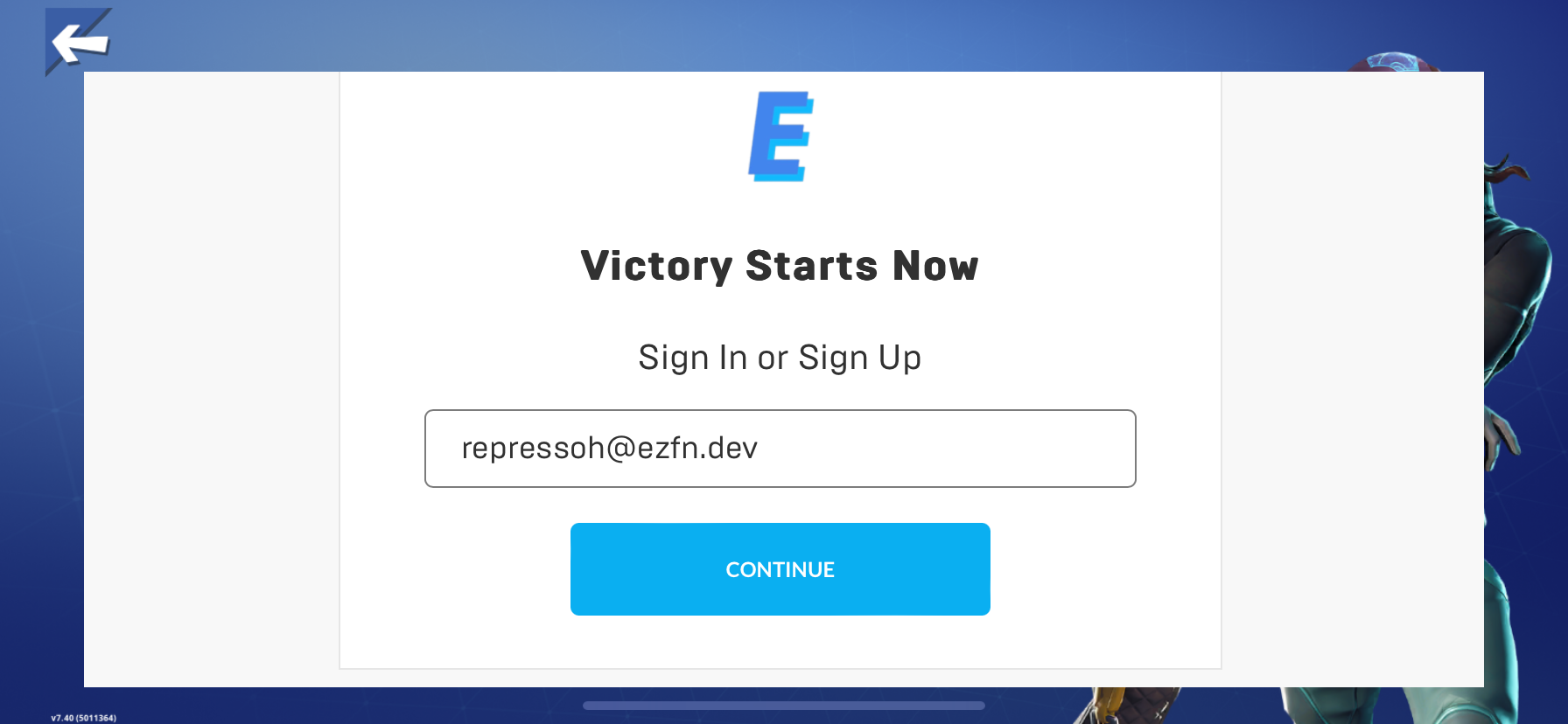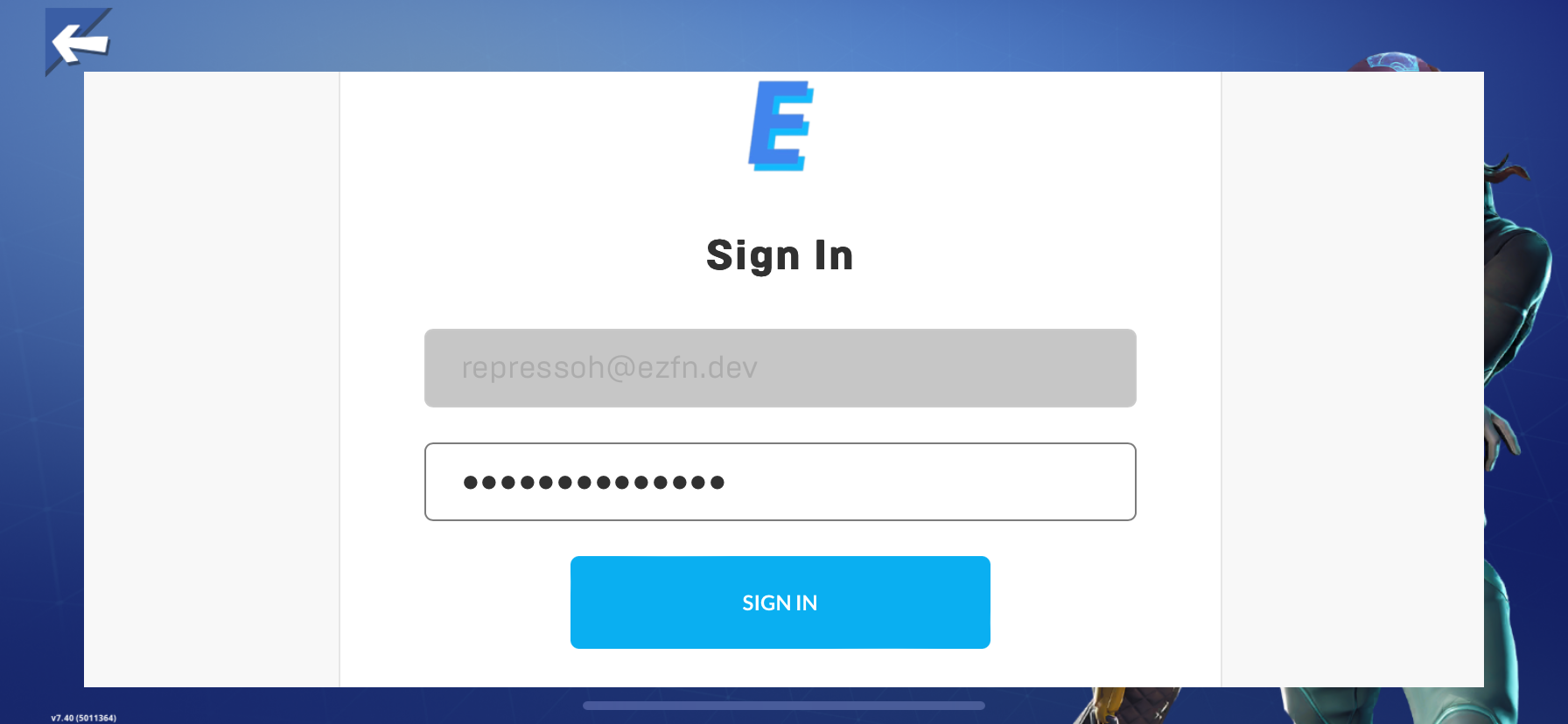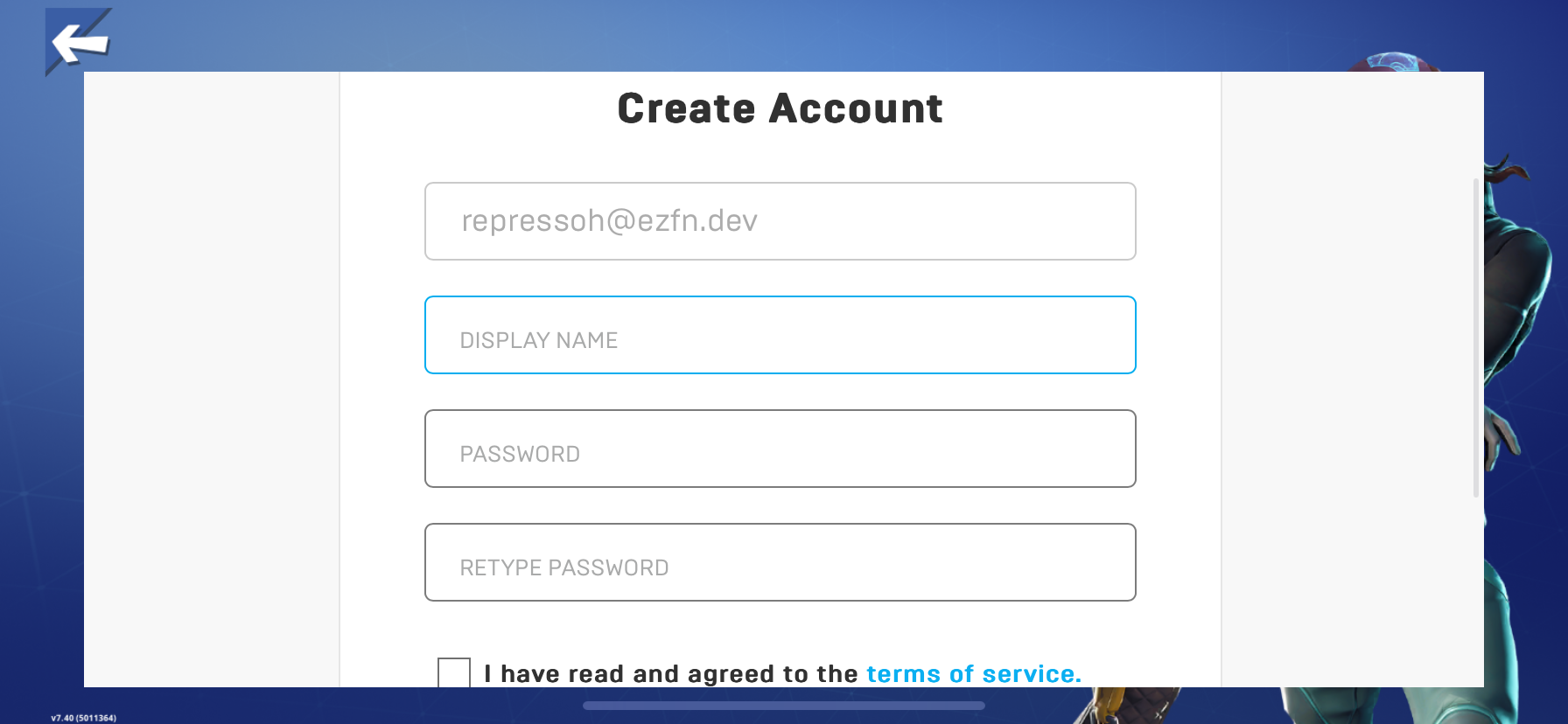Requirements #
- A working internet connection
- Atleast 5GB storage, depending on the Fortnite season
- Knowledge of your iPhone and iCloud account Password
- A PC
- A cable to connect your iDevice to the pc
NOTE: You will have to connect your iDevice to the PC every 7 days to renew the app
- Every PC works with this tutorial, even if it doesn't natively run Fortnite/if it's bad or old! (As long as it's running Windows 7 or higher)
Video Tutorial #
Getting Started #
First of all, you need to install a special version of iTunes and iCloud: The ones from the Microsoft Store wil not work.
Make sure to unistall the Microsoft Store vesrions if you have them, if you don't you can proceed.
Download iTunes | Download iCloud
Install both applications following their setup instructions.
Now, Download and install Sideloadly: Download Sideloadly
Sideloding the app #
First of all, Connect your iPhone or iPad to your PC using a USB cable.
Then, download the version you wish to install from the list below:
After the .ipa file has been downloaded, open Sideloadly.
Now, click on the "IPA" icon and select the .ipa file you just downloaded.
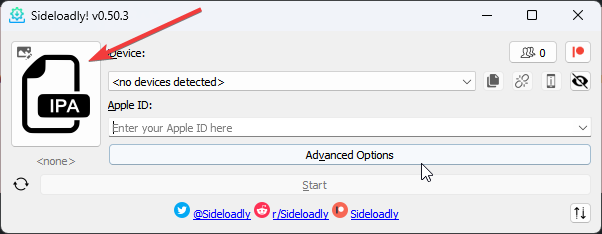
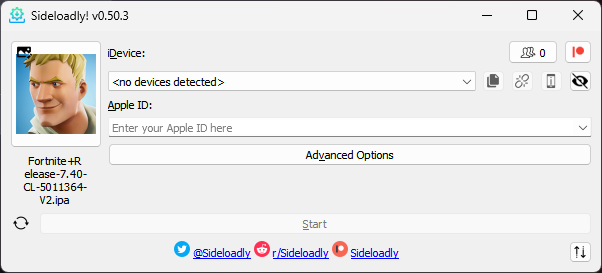
After that, select your device from the list of devices and put your Apple ID email address in the "Apple ID" field.
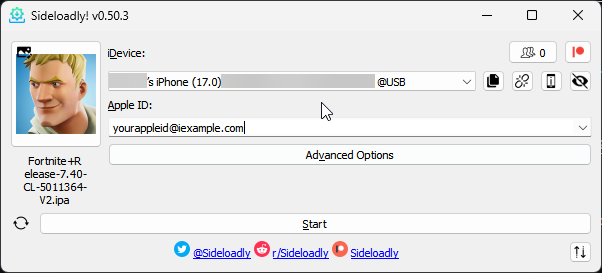
Now, you can click "Start" to start the install process.
After some seconds, a popup will appear asking for the Apple ID password. Make sure to type it right and press "Ok"
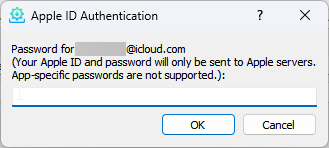
Now, it will ask for a 2FA code. You will get it on your iDevice. Press "Ok" again to continue the install process
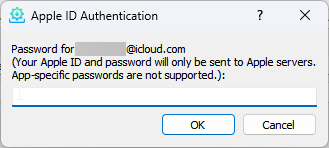
MAKE SURE TO KEEP YOUR IDEVICE UNLOCKED DURING THIS PROCESS
After some seconds, an app with the Fortnite icon will appear in your Library. But wait, you're not done yet!
Enable Developer Mode #
Open Settings -> Go to "Privacy & Security" -> Developer Mode -> Switch Developer Mode to "On".
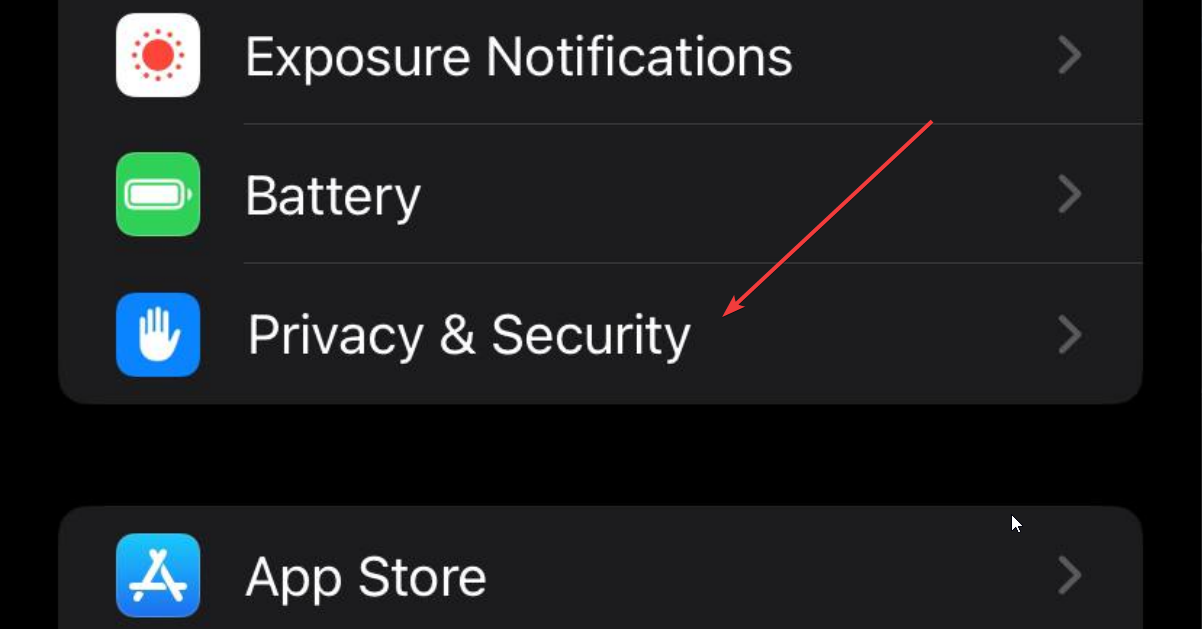
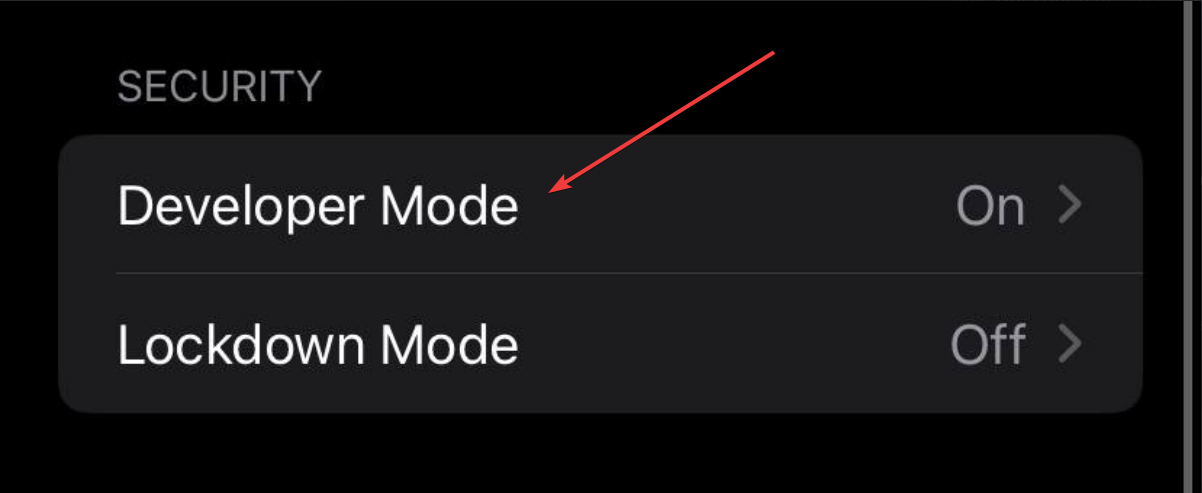
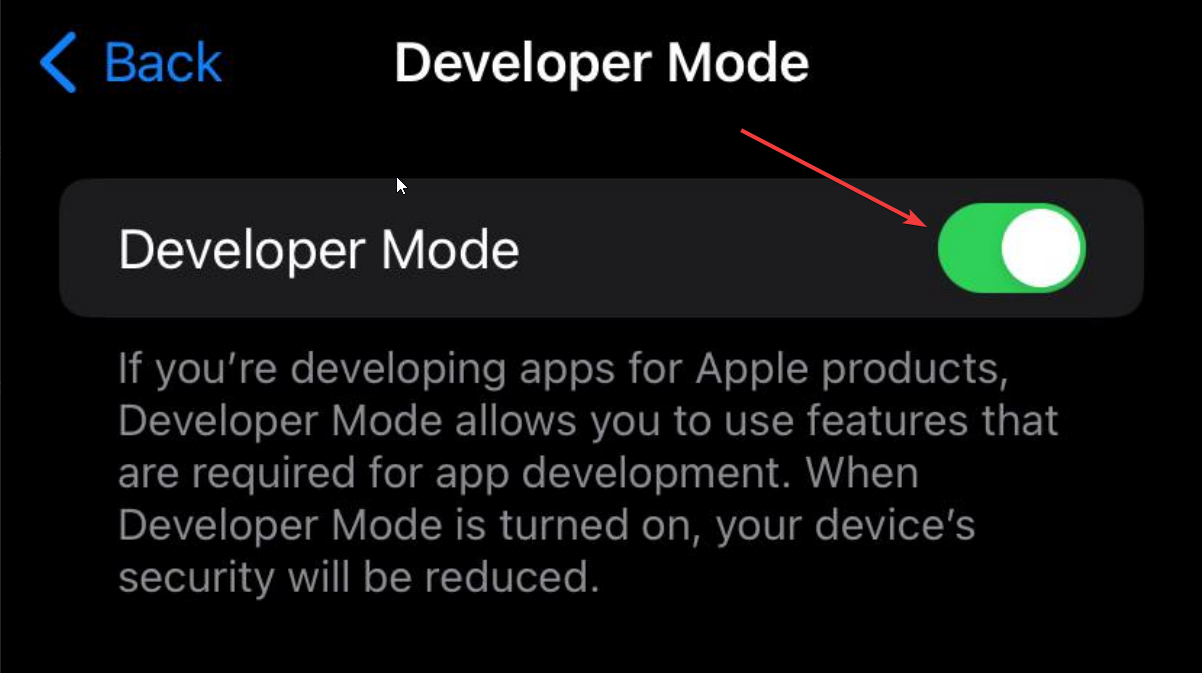
Your phone will prompt you to restart, do that.
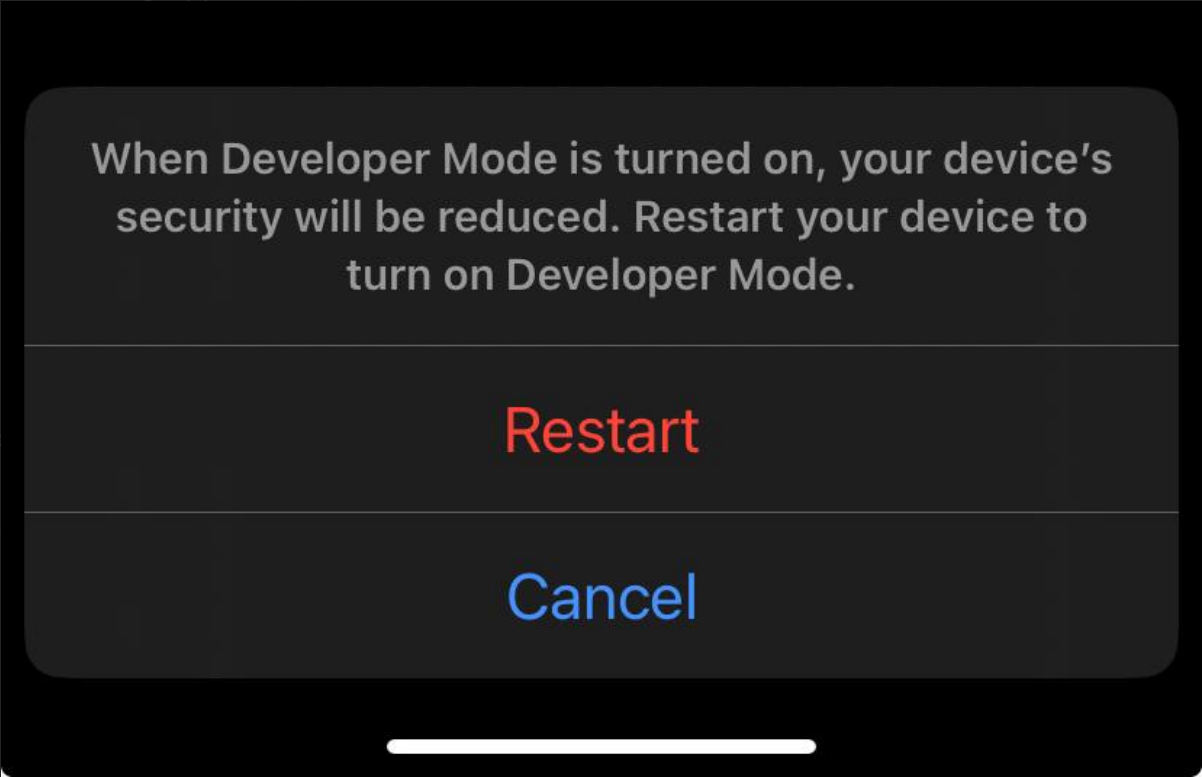
After restarting and unlocking the device, you will get a popup asking if you want to enable Developer Mode. Click on "Enable" and insert your iDevice Password
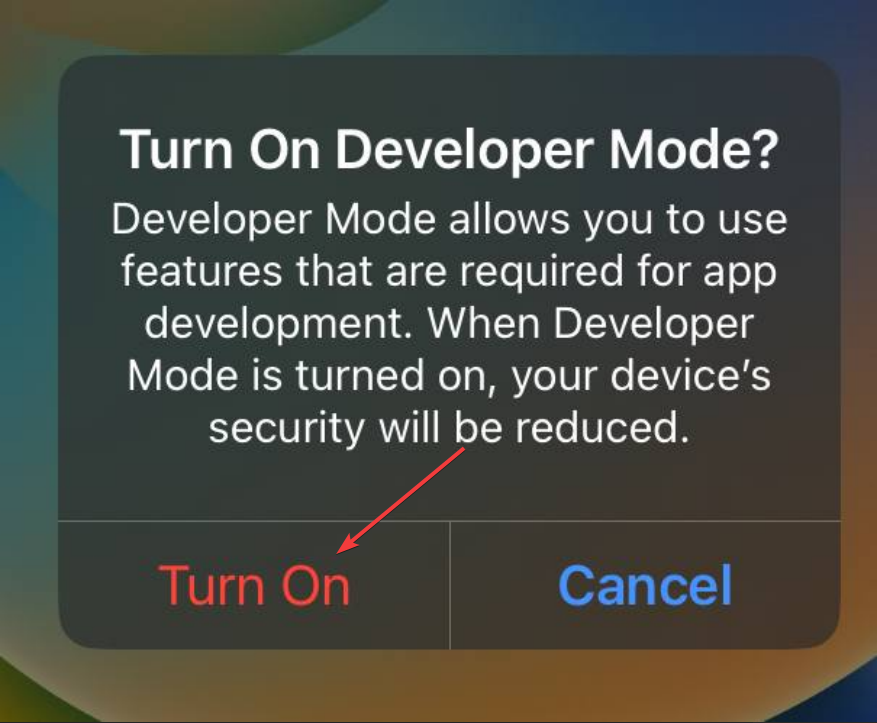
Trusting the Developer #
After restarting, if you try to open the app, it will ask to trust the Developer.
To do that, Open Settings -> Go to "General" -> "VPN & Device Management" and click on the Developer App with the same email as the one you used in sideloadly.
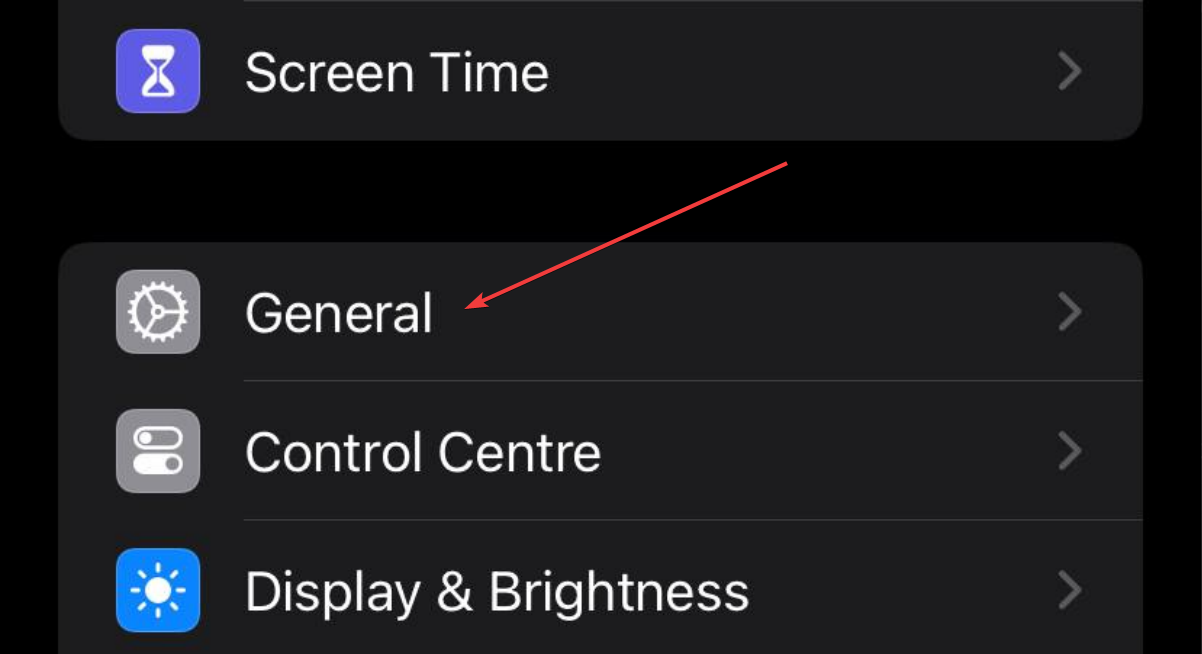
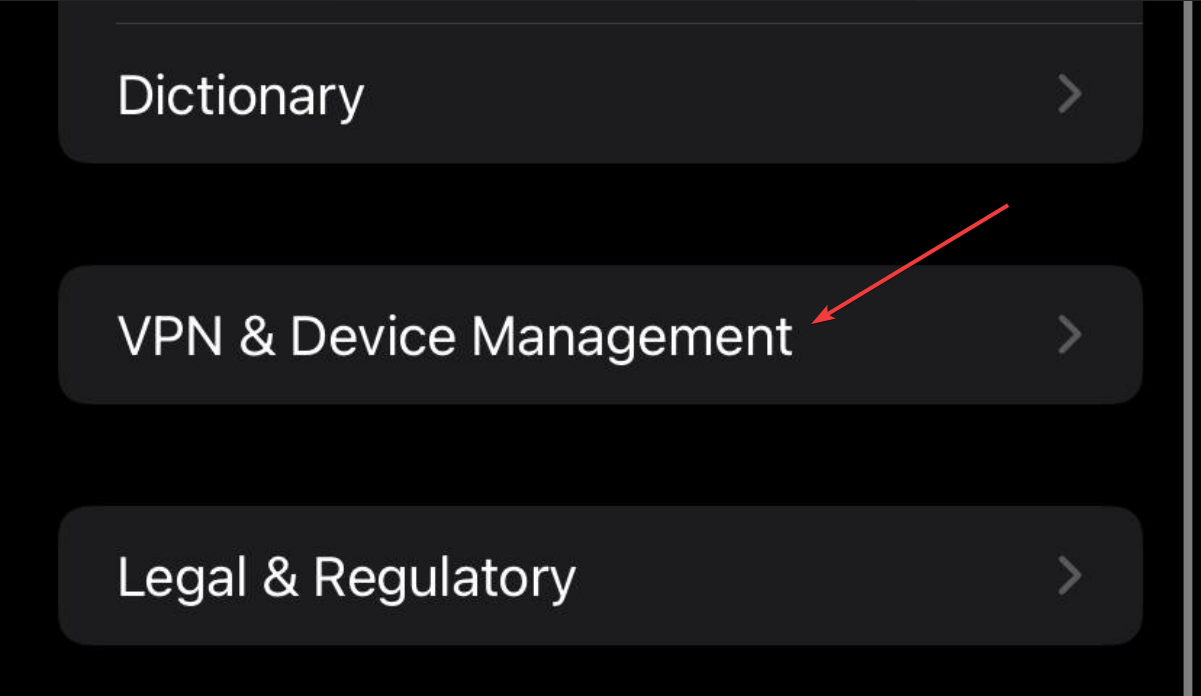
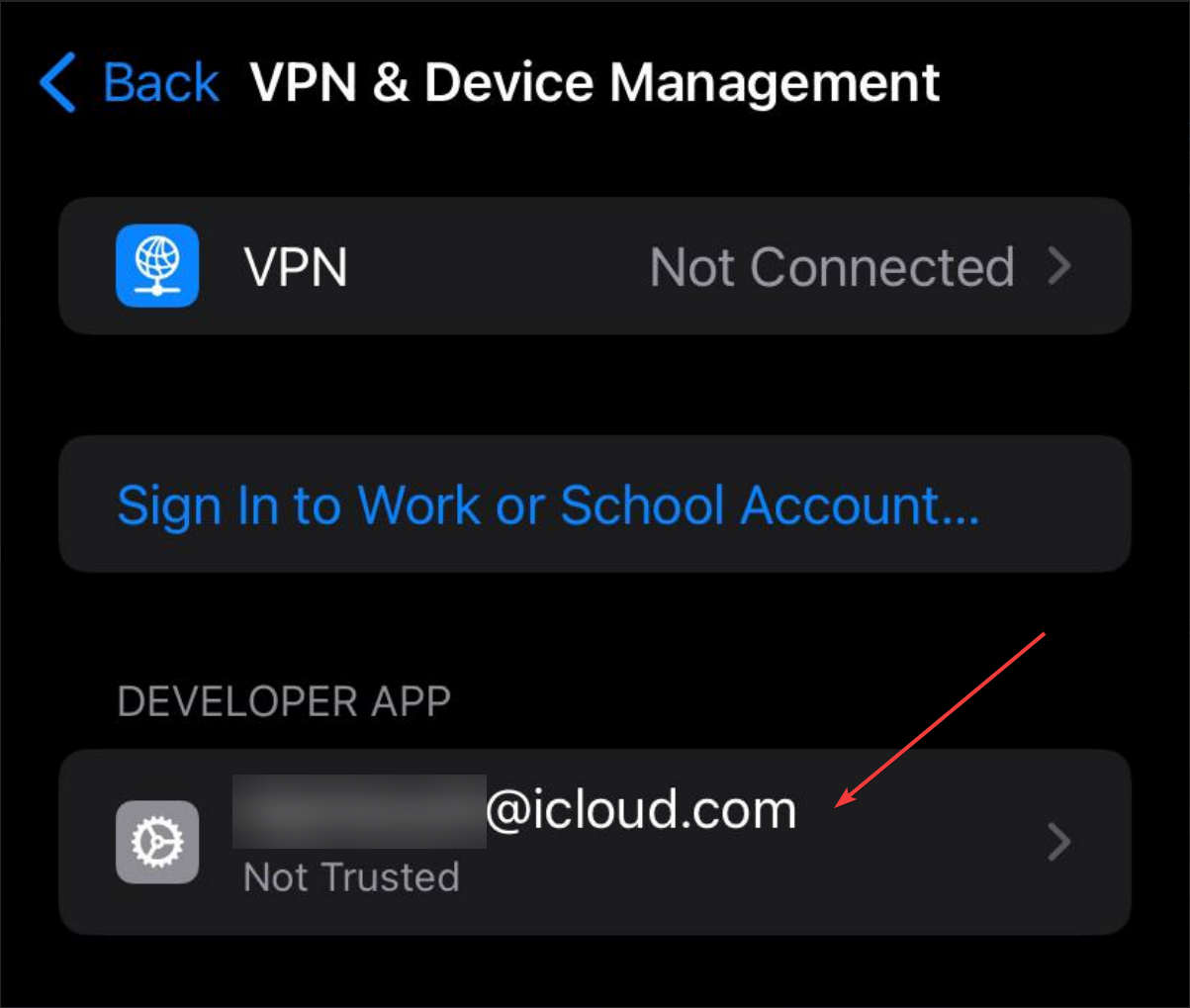
After that, Click "Trust"
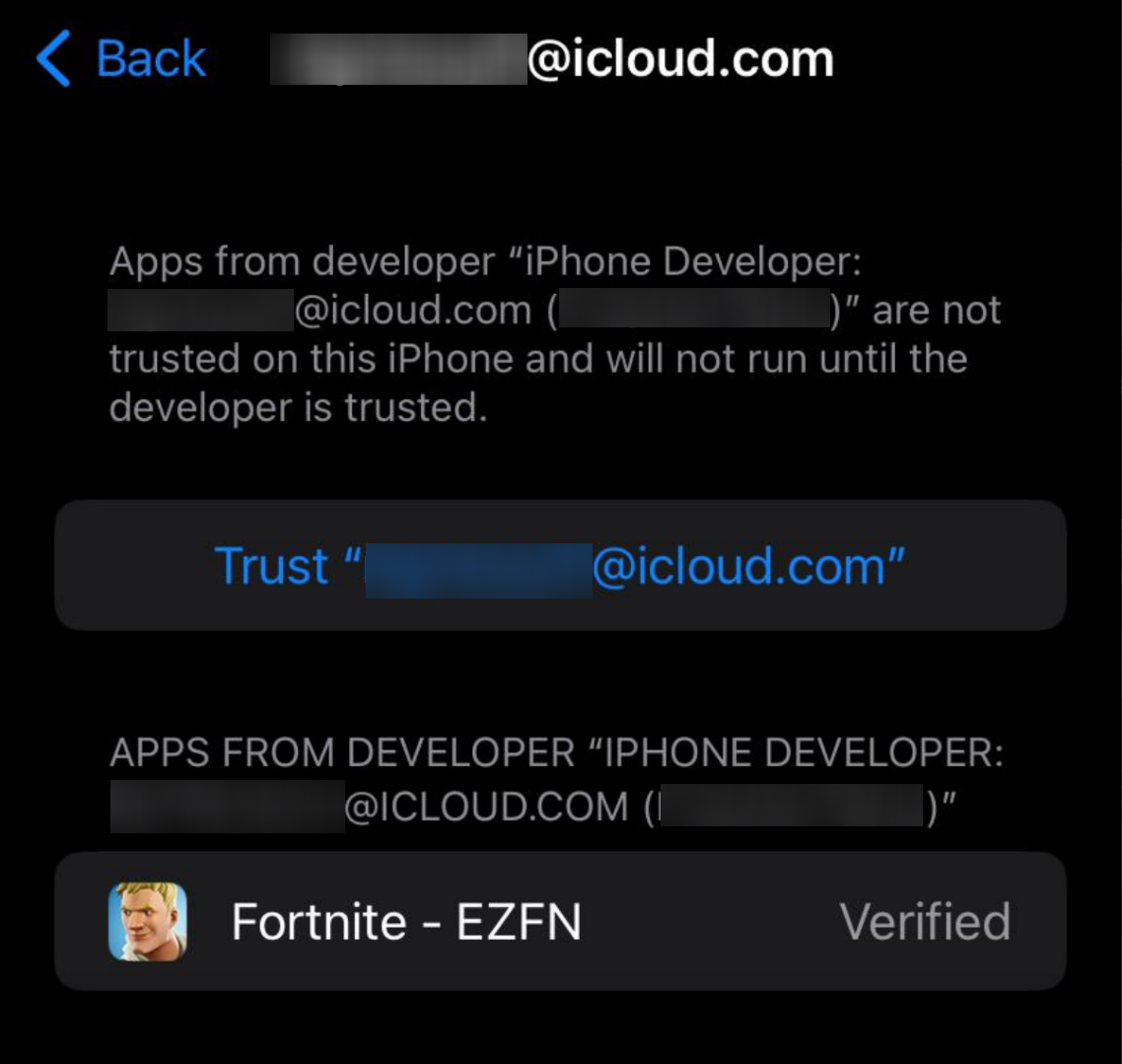
Logging in #
Once the download finishes, the game will ask you to register on login.
Press on the big "LOGIN" button

Once the page loads, put your email
If you already used EZFN in the past, you will be prompted to login.
If you never used EZFN in the past, you will be asked to register
Once that's done, you will be in the lobby: You did it!
Issues #
- After a bit, my download gives me a connection error!
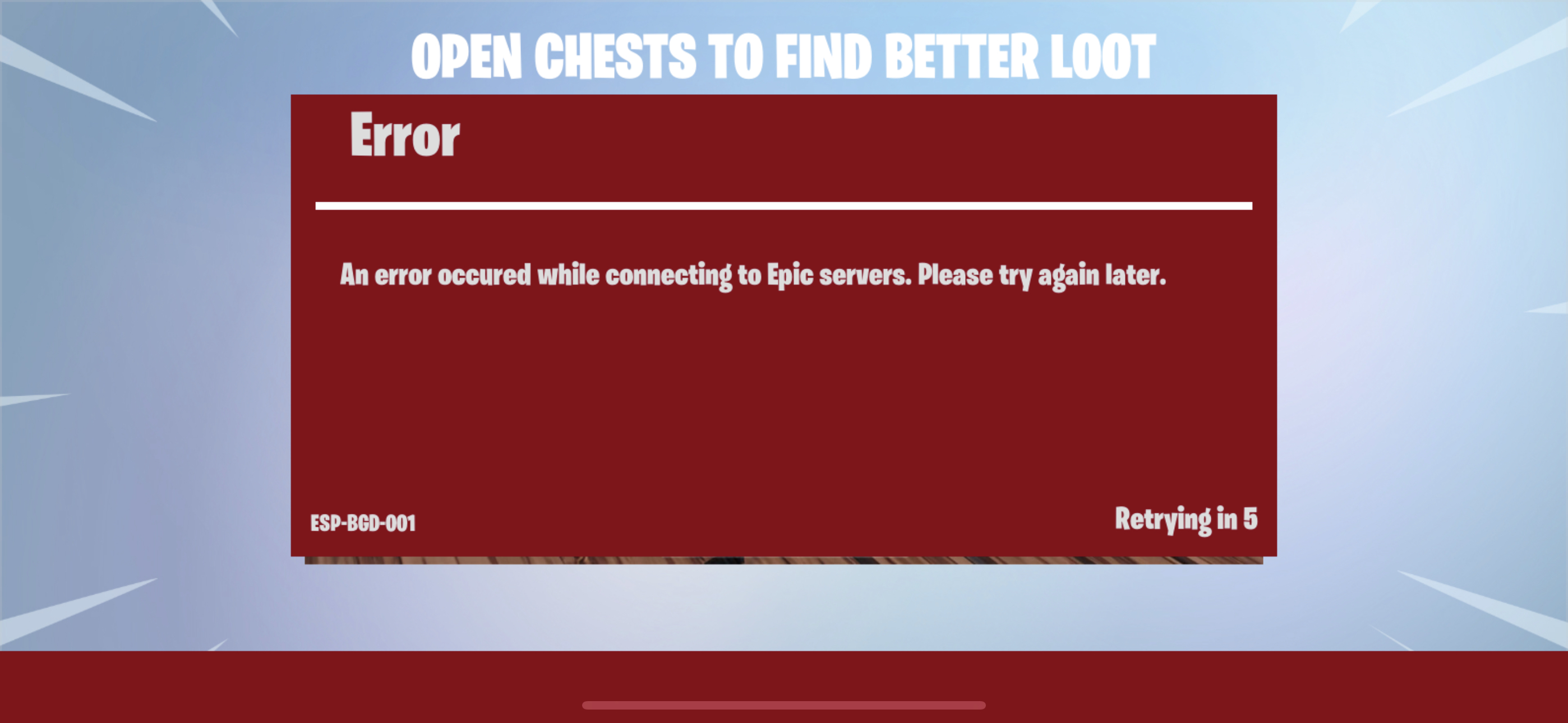
Wait for the download to start again, this time it will work!
- "EZFN - Fortnite" is no longer available
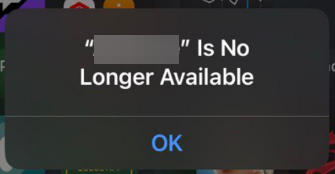
This happens because 7 days passed. Connect your iDevice to your PC and start from here again